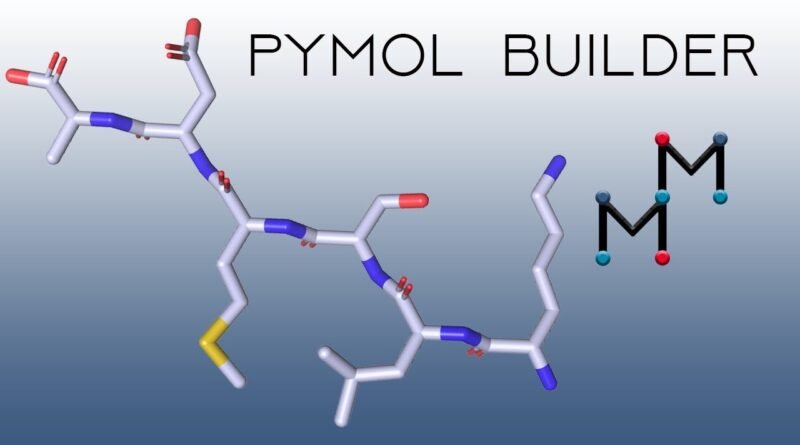How to Insert Amino Acids in PyMOL: A Step-by-Step Guide
How to Insert Amino Acids in PyMOL: A Step-by-Step Guide
Introduction
PyMOL is a popular molecular visualization tool used extensively in the fields of structural biology, bioinformatics, and computational chemistry. It offers a wide range of functionalities, including rendering molecular structures, creating high-quality images, and performing various types of molecular modeling operations. One useful feature is the ability to modify molecular structures, including inserting amino acids into protein structures. This is particularly useful when you’re working on protein engineering, mutagenesis studies, or homology modeling.
In this article, we will walk you through the process of inserting amino acids in PyMOL. The steps will include loading a protein structure, selecting the site of insertion, adding amino acids, and optimizing the new structure. Whether you’re a student or a professional researcher, this guide will provide clear instructions to help you modify your protein structures with ease.
Getting Started with PyMOL
Before we dive into the amino acid insertion process, let’s briefly cover the basics of PyMOL:
- Installation: PyMOL is available for Windows, macOS, and Linux. You can download the software from Schrödinger’s website or use open-source variants like OpenPyMOL.
- Launching PyMOL: Once installed, open PyMOL. You’ll see two windows: the viewer window, where your structures will be visualized, and the command window, where you can enter text commands.
Step 1: Loading a Protein Structure
To insert amino acids, we need to start by loading a protein structure in PyMOL. Protein structures are typically available in the PDB (Protein Data Bank) format, which you can download from the PDB website.
- Load a PDB file:
- Go to File > Open in PyMOL and choose the PDB file of the protein you want to modify.
- Alternatively, you can use the following command in the PyMOL command line to load a PDB structure directly by its ID (if you have an internet connection):
sql
fetch 1abc
Replace “1abc” with the specific PDB ID of your protein.
- Viewing the Structure:
- You’ll see the structure in the viewer window. Use your mouse to rotate, zoom, and translate the molecule to get a better view of the site where you plan to insert the amino acid.
Step 2: Selecting the Insertion Site
Before inserting an amino acid, you need to determine the position in the protein chain where the insertion will occur.
- Identify the sequence position:
- In PyMOL, each amino acid in a protein structure is indexed by a residue number. To find the sequence position where you want to insert the new amino acid, you can use the sequence viewer.
- Go to Display > Sequence. This will open a sequence viewer showing the amino acid sequence of your protein.
- Select the residue before the insertion site:
- To insert a new amino acid, you will first need to select the residue that precedes the site of insertion. For example, if you want to insert a new residue between residues 50 and 51, select residue 50 using the following command:
bash
select resi 50
- To insert a new amino acid, you will first need to select the residue that precedes the site of insertion. For example, if you want to insert a new residue between residues 50 and 51, select residue 50 using the following command:
- Clear visualization for clarity:
- If you have multiple chains or ligands loaded, you may want to hide them for clarity. Use the command:
sql
hide everything, all
show cartoon, protein
- If you have multiple chains or ligands loaded, you may want to hide them for clarity. Use the command:
Step 3: Inserting a New Amino Acid
Now that we have selected the insertion site, it’s time to insert the new amino acid. PyMOL itself doesn’t offer a direct command for inserting an amino acid, but this can be achieved using a combination of PyMOL and external tools or scripts.
- Use PyMOL plugins or external tools:
- One approach is to use a mutagenesis plugin available in PyMOL, which allows you to substitute a residue with another. However, inserting a completely new residue requires the use of external tools like Modeller or Chimera in combination with PyMOL.
- Use the Sculpting Tool:
- PyMOL’s sculpting tool allows you to modify the structure interactively. You can add a new residue manually by modifying the backbone atoms, though this requires advanced PyMOL skills and knowledge of structural biology.
- First, enable sculpting mode with the following command:
python
set sculpt_vdw_weight, 1
set sculpt_field_mask, 3
sculpt_activate all
- Then you can manually add atoms to extend the chain or insert new residues using PyMOL’s atom editing capabilities. This method is less precise but can be a useful workaround.
- Insert amino acids using PyMOL scripts:
- You can use custom PyMOL scripts that allow you to add residues. This method involves defining the new residue’s atomic coordinates and bonding it to the adjacent residues.
- To add a glycine at position 51, for example:
bash
alter /protein//A/51, resn="GLY"
h_add
Step 4: Refining the Structure
Once you’ve inserted the new amino acid, the structure will likely be distorted. Therefore, it’s essential to refine and optimize the structure to make it biologically realistic.
- Energy Minimization:
- You can perform energy minimization using external programs such as Modeller, GROMACS, or ROSETTA. These programs use force-field-based algorithms to relax the protein structure and eliminate clashes.
- Refining in PyMOL:
- In PyMOL, you can use the
sculptcommand to interactively refine the geometry of the inserted residue and its surrounding atoms. To start sculpting, use:csssculpt_activate all
sculpt_iterate all, 100
- This will iteratively adjust the atoms’ positions to minimize strain.
- In PyMOL, you can use the
- Validating the insertion:
- Check the geometry of the inserted amino acid and ensure that it fits well into the protein’s overall structure. You can visualize hydrogen bonds and other interactions by turning on distance measurements between atoms:
css
distance all
- Check the geometry of the inserted amino acid and ensure that it fits well into the protein’s overall structure. You can visualize hydrogen bonds and other interactions by turning on distance measurements between atoms:
Step 5: Saving and Exporting the Structure
After the insertion and refinement, the last step is to save the modified structure.
- Save the new structure:
- To save your modified structure, use the following command:
save new_structure.pdb
- To save your modified structure, use the following command:
- Export for further use:
- You can now export the modified PDB file for use in other molecular modeling tools or for further analysis.
Conclusion
Inserting amino acids into a protein structure using PyMOL is a task that requires some manual effort, particularly when working with complex structures. While PyMOL lacks a dedicated command for amino acid insertion, combining PyMOL with other structural biology tools can help achieve this. Whether using external tools like Modeller or Chimera or employing PyMOL’s sculpting and scripting functionalities, this guide provides a foundation for successfully inserting amino acids into your protein models. By following these steps, you can enhance your protein modeling capabilities and pave the way for more detailed structural analyses or protein engineering studies.